|
The final feature, Labels, are the easiest to define. Pick a name and a hex location and maybe customize the look.
0 Comments
Routes are defined by a pair of hexes and can be customized in their look. The offset options will be rarely used.
Borders and Regions are similar in that they are defined by a list of hexes that define the outer boundary. The specific instructions are given in the notes on each view. You can add, edit, and delete hexes as you fine-tune your border or region.
Both let you display a label and Borders lets you use an allegiance as a label. In this case you can have one or the other, but not both. In the example below, a custom allegiance named Free Will Alliance has been assigned to the border shown. All the options available in Traveller Map's API are available to further customize your border or region. See the documentation for more information The Worlds view lets you add, edit, and delete individual worlds in the sector. Starting from the top, move the world by editing the Sector Hex and change the Name.
To insure that worlds are legally following the Traveller5 rules and will be displayed by Traveller Map, changing parameters starting with Starport should be done in the order shown, from top to bottom and then the right column from top to bottom. This is because parameters often depend on other parameter's values, and when you change one parameter, the app will randomly regenerate all the dependent parameters "below" it to ensure legality. Trade Codes are generated automatically but there are optional remarks that may be added like Subsector Capital in the example shown below. The only data that can't be regenerated is Stellar Data for the system. What you get is what you have. The Recycle buttons let you randomly regenerate a parameter, giving you some control but making sure you get a legal result. The Sector view in the previous post gives you an overview of the entire sector but is not the best way to see details.
The Subsectors view lets you see those details. Select a subsector to view using the table, edit the name using the text field at the top, and get some text information on the subsector in the old format used in Classic Traveller articles and supplements of yore. When you launch SectorMaker, the Sectors view gives you a list of all the saved sectors you've created. You have the option of exporting data for the currently selected sector. If you don't have any saved sectors, press the + button in the toolbar to create a sector. The navigation bar at the bottom lets you switch to the various views for each of the features of the app. Switch to the Sector view to see a blank map of your new sector named *. Well, that's boring. On that view, press the Edit button in the toolbar to make things more interesting. Now we're getting somewhere. In the text field at the top of the view, enter the name of your sector.
If you want all new worlds to start with a specific allegiance, press the blue default allegiance button at the bottom left of the view. In that view, you can create a custom allegiance of your own or use one of the standard Traveller ones already defined for you. If you want the app to randomly generate worlds for you, then you've got some options related to Stellar Density, which is the odds of a sector hex containing a world according to the standard Traveller random world generation rules. SectorMaker lets you have a different density for each subsector. You can let the app randomize this for you, set the same density for all subsectors with the slider at the top, or set each subsector individually with its own slider. Once you've done that, press the Generate Random Worlds button, which changes to a Delete Worlds caption. Return to the Sector view to see the results. Once you've got at least one world created, the Stellar Density controls no longer apply and are locked out until the last world has been deleted. Since I noticed that the old Mac version of SectorMaker was broken, and I no longer have a Xojo Desktop development license, I've been working on porting the code to iOS. The bad news is that SectorMaker for the Mac is officially retired. The good news is that a new iOS version has been in development for awhile now and is nearing release. It's completely compatible with the current TravellerMap API and includes a ton of new features not available in the Mac version. Stay tuned...
|
News and AnnouncementArchives
March 2023
Categories
All
|
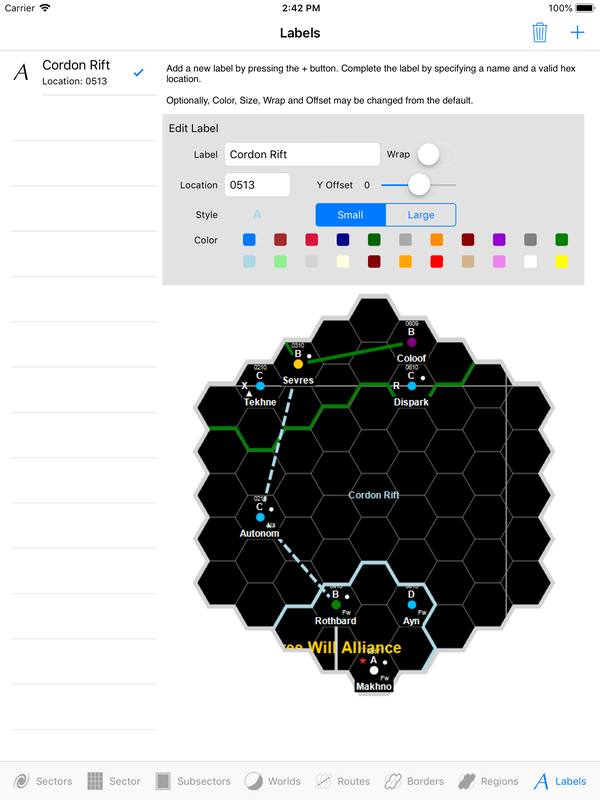
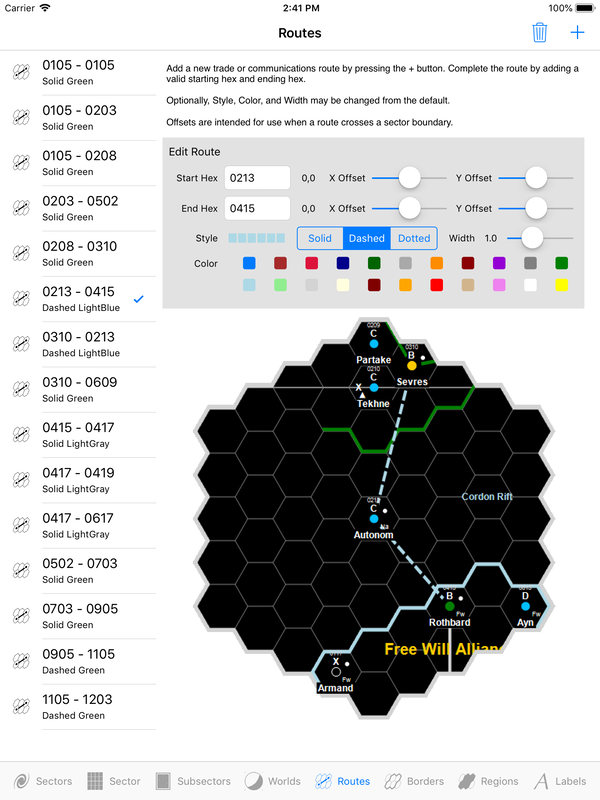
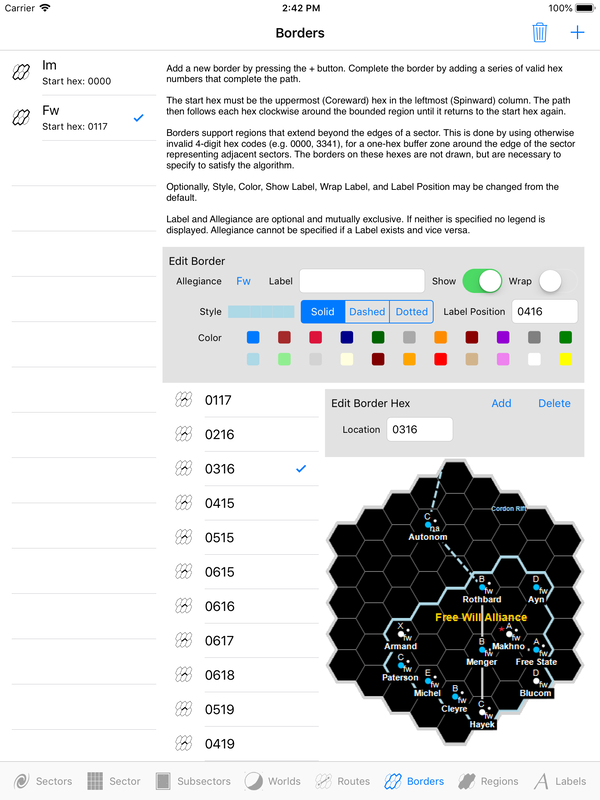
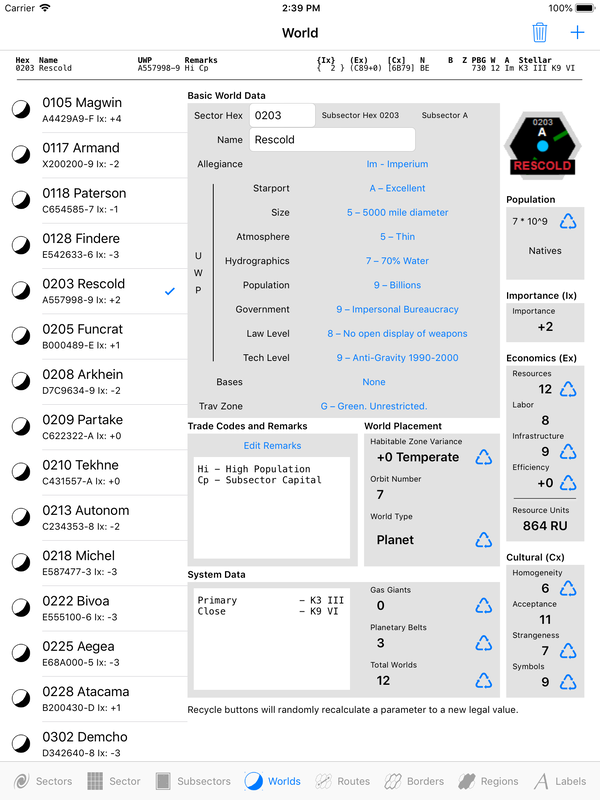
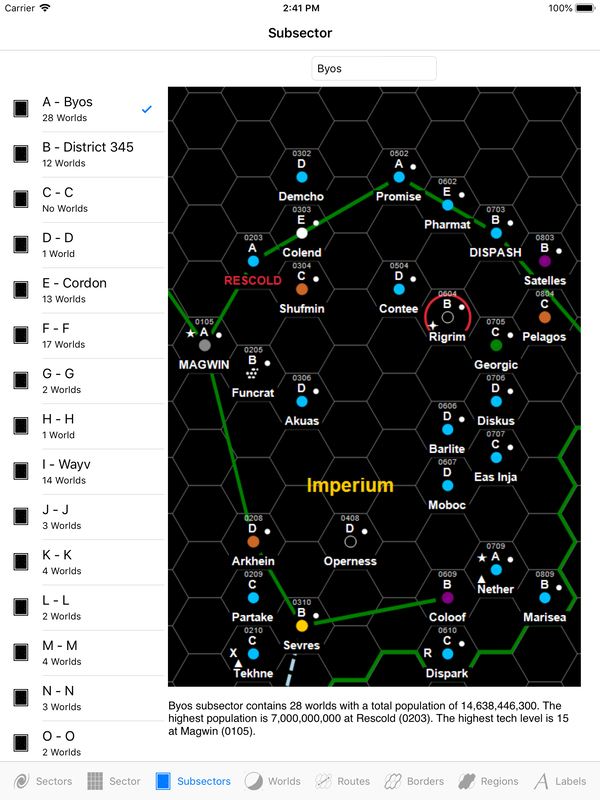

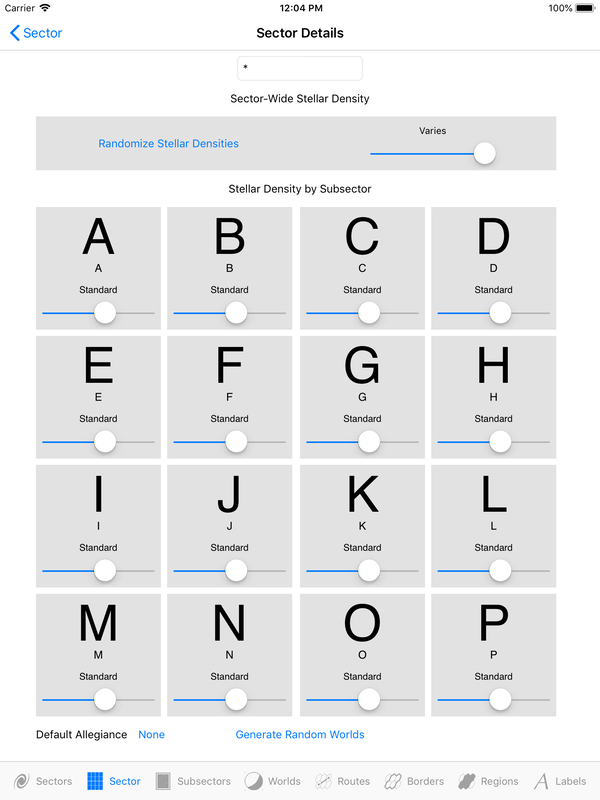
 RSS Feed
RSS Feed
